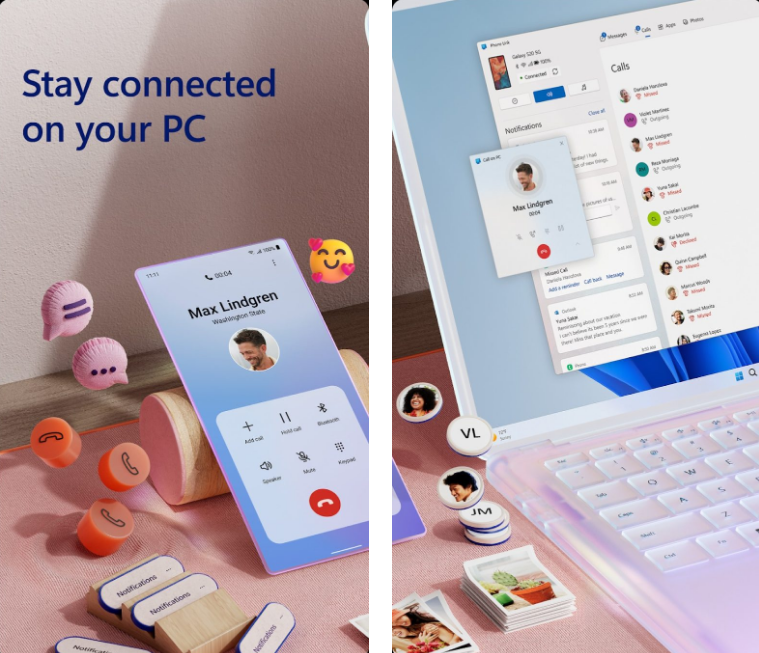
In today’s interconnected world, the lines between our devices are blurring. We rely on both our smartphones and PCs for work, entertainment, and staying connected. Wouldn’t it be great if these devices could work together seamlessly? Enter Phone Link, a powerful tool developed Microsoft that bridges the gap between your phone and your PC. This article serves as a comprehensive guide to Phone Link, exploring its features, setup process, and the benefits it offers.
What is Phone Link?
Previously known as “Your Phone,” Phone Link is a free app developed Microsoft that allows you to connect your Android phone or iPhone to your Windows PC. This connection unlocks a range of features that enable you to access your phone’s content and functionalities directly from your computer. Imagine responding to text messages, viewing notifications, making calls, and even running mobile apps all from the comfort of your PC – that’s the power of Phone Link visit website at aka.ms/linkpc.
Key Features of Phone Link
Phone Link offers a suite of features designed to enhance productivity and convenience:
- Notifications:View and manage your phone’s notifications directly on your PC. Dismiss them on one device, and they disappear from the other.
- Messages:Send and receive text messages from your PC. No need to pick up your phone for every notification.
- Calls:Make and receive phone calls on your PC, utilizing your computer’s microphone and speakers.
- Photos:Access and transfer photos between your phone and PC wirelessly.
- Apps:Run your Android mobile apps on your Windows PC, providing a seamless transition between devices.
- Screen Mirroring:Mirror your Android phone’s screen onto your PC, allowing you to control your phone with your mouse and keyboard.
- Recent Websites:Access websites you recently opened on your phone directly on your PC, ensuring continuity in your browsing experience visiting https //www.microsoft.com/link.
Setting Up Phone Link
Connecting your phone and PC with Phone Link is a straightforward process:
- Ensure System Requirements:* PC:Windows 10 or 11 * Android: Android 7.0 (Nougat) or later * iPhone: iOS 14 or later (with limited functionality)
- Install and Launch Phone Link:* On your PC, Phone Link is usually pre-installed. If not, download it from the Microsoft Store. * On your phone, download the “Link to Windows” app from the Google Play Store (Android) or the App Store (iPhone).
- Link Your Devices:* Open Phone Link on both your PC and phone. * Follow the on-screen instructions to connect your devices via a Microsoft account. You’ll need to scan a QR code displayed on your PC using your phone. * Grant necessary permissions on both devices to enable the desired features.
You May Also Like-How do I enter Max com providers code on my TV visit Max website max.com/providers.
Benefits of Using Phone Link
Phone Link offers numerous advantages that streamline your workflow and enhance your digital experience:
- Increased Productivity:Stay focused on your PC without constantly switching to your phone for notifications, messages, or calls.
- Enhanced Convenience:Control your phone from your PC, making it easier to manage tasks and access content.
- Improved Multitasking:Seamlessly transition between your phone and PC, running apps and accessing information on both devices.
- Reduced Distractions:Manage notifications and messages on your PC, minimizing interruptions while working or studying.
- Better Ergonomics:Avoid repetitive strain injuries using your PC’s keyboard and mouse to interact with your phone.
Phone Link for Android vs. iPhone
While Phone Link offers a comprehensive set of features for Android users, the functionality for iPhones is currently limited due to restrictions imposed Apple. Android users can enjoy features like app mirroring, screen mirroring, and file transfer, while iPhone users primarily benefit from accessing messages, notifications, and photos.
Tips for Optimizing Phone Link
- Strong Wi-Fi Connection:Ensure both your PC and phone are connected to the same strong Wi-Fi network for optimal performance.
- Battery Optimization:Configure battery optimization settings on your phone to prevent the “Link to Windows” app from being restricted in the background.
- Notification Management:Customize notification settings on both your phone and PC to receive only the most important alerts.
- Explore Features:Take the time to explore all the features Phone Link offers to maximize its potential.
You May Also Like-How do I activate the USA network on Roku TV visit website usanetwork/activatenbcu.
Conclusion
Phone Link is a valuable tool that bridges the gap between your phone and PC, creating a more integrated and efficient digital experience. By connecting your devices, you can streamline your workflow, reduce distractions, and enjoy greater convenience. Whether you’re an Android or iPhone user, Phone Link offers a range of features that can enhance your productivity and simplify your digital life.







